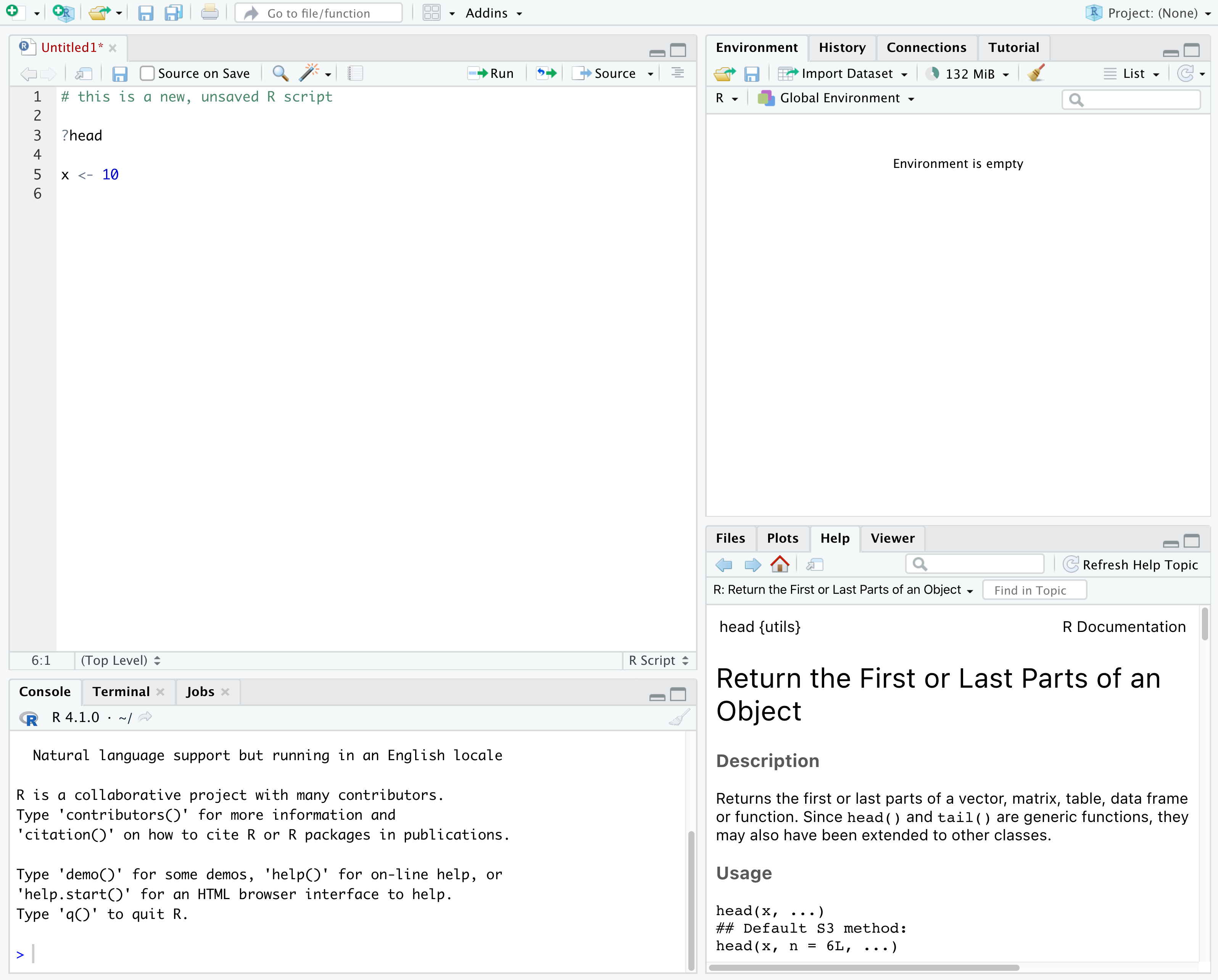Introduction to R and RStudio
Last updated on 2024-05-24 | Edit this page
Overview
Questions
- Why should you use R and RStudio?
- How do you get started working in R and RStudio?
Objectives
- Understand the difference between R and RStudio
- Describe the purpose of the different RStudio panes
- Organize files and directories into R Projects
What are R and RStudio?
R refers to a programming language as well as the software that runs R code.
RStudio is a software application that can make it easier to write and run code in R.
Think of R as English, and RStudio as Microsoft Word or Google Docs.
Both R and RStudio are: - free - cross platform: works on Mac, Windows, Linux - open source: allows anyone to use and modify the software
Getting set up in RStudio
RStudio provides a “Projects” feature that can make it easier to work on individual projects in R. We will create a project that we will keep everything for this workshop.
- Start RStudio (you should see a view similar to the screenshot above).
- In the top right, you will see a blue 3D cube and the words “Project: (None)”. Click on this icon.
- Click New Project from the dropdown menu.
- Click New Directory, then New Project.
- Type out a name for the project.
- Put it in a convenient location using the “Create project as a subdirectory of:” section. You can always move the project somewhere else later, because it will be self-contained.
- Click Create Project and your new project will open.
When you need to work on the project, click on the Rproj icon to start RStudio.
One of the benefits to using RStudio Projects is that they automatically set the working directory to the top-level folder for the project. The working directory is the folder where R is working, so it views the location of all files (including data and scripts) as being relative to the working directory.
Organizing your project directory
Using a consistent folder structure across all your new projects will help keep a growing project organized, and make it easy to find files in the future.
We will use a basic structure for this workshop.
project_folder
│
└── scripts
│
└── data
│ └── cleaned
│ └── raw
│
└─── images
│
└─── documentsWithin our project folder, we first have a scripts
folder to hold any scripts we write. We also have a data
folder containing cleaned and raw subfolders.
In general, you want to keep your raw data completely
untouched, so once you put data into that folder, you do not modify it.
Instead, you read it into R, and if you make any modifications, you
write that modified file into the cleaned folder. We also
have an images folder for plots we make, and a
documents folder for any other documents you might
produce.